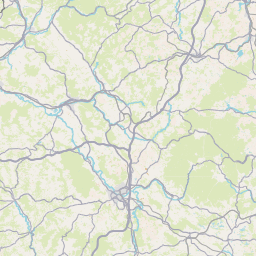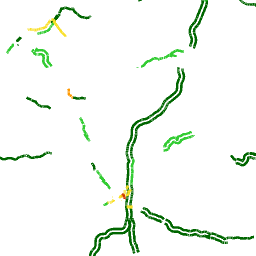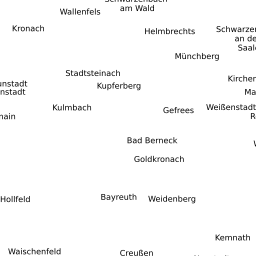Munich 72 Social VR Experience - step by step set up
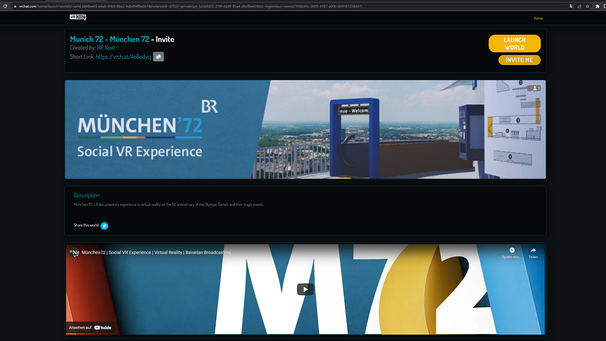
Note on privacy and data protection
Please note: Since VR Chat also processes data in countries outside the European Union, an appropriate level of data protection, as required by the EU General Data Protection Regulation, cannot be assumed without further ado. Please find out more below. Bayerischer Rundfunk has no influence on the data protection regulations and settings of this platform. The BR is only responsible for data processing for journalistic purposes and the editorial publishing of "Munich 72".
How do I set up the required software correctly?
The entire setup process is free of charge.
First of all, a "VR Chat" account is required. This can be set up via the following website. You will be asked for your e-mail address and date of birth (minimum age: 13 years). Visit the VR Chat page for the privacy policy.
For use with Windows PC and browser
In order to be able to use VR Chat, it must be downloaded as an application. This is done free of charge via the distribution platform for software and games, “Steam". You need to set up an account. (Minimum age: 13 years)
A Steam account can be created for free on the following website.
The application can be downloaded here. When registering, you will be asked to provide an e-mail address and your country of residence. Find out more on the Steam page on the data protection conditions.
If Steam is installed, then enter "VR Chat" in the search bar or select it directly via this link.
VR Chat as an application requires less than 1GB on the computer.
For use with VR glasses
With glass systems such as e.g. HP Reverb G2 or Valve, access is via "Steam VR" instead of Steam.
For certain VR glasses, VR Chat is also available through their own stores:
How can I enter the world of Munich72?
When the general initial setup is complete, "Munich 72" can be entered in two ways:
Access via the Internet browser:
The world of "Munich 72" can be accessed directly via this link: the world page of "Munich 72" can be reached in the browser.
By clicking on "Launch World" the application opens automatically and downloads the world before it can be entered.
Via the in-game access:
In the menu (press ESC on the keyboard when using via the browser) "Munich 72" can be found via the "Worlds" tab. The world can be accessed by entering "Munich 72" in the search function. The rest of the process runs in the same way as the browser method.
How can I move through the VR world with the internet browser?
Moving is done with the W A S D keys.
- W = forward, A = to the left, S = backward, D =to the right Sprint: Shift
- Crouch: C
- Interaction: Left mouse button
- Throw: Right mouse button
- Voice chat: V
- Safe mode (suppresses all interactions): Shift + ESC
- Open menu : ESC key
How can I use the world together with my friends?
To enter the world together, the easiest way is to first connect with your friends in VR Chat. If a friend is already in the VR Experience "Munich 72", you can follow them around the world using the "Join" button.